1. Splash Screen:
A good webview app must have a splash screen, also known as a welcome screen. After displaying for a few seconds, the main app screen opens. Some developers customize the welcome screen with an image or a button. Clicking the button opens the main website. A welcoming message can also be displayed. To understand this better, you can contact us for a demo app with this features.
2. Progress Bar:
The loading process can be visually represented using a progress bar, often referred to as a loading process bar. When a new page is loading, a circular progress indicator appears. Users can easily understand that the app is loading. Without this, it can be challenging to determine if the app is working or not. Users might get annoyed and stop using the app if the loading screen is not displayed. To understand this better, you can contact us for a demo app with this features.
3. Low Internet Speed Notification:
Sometimes, due to slow internet speed, it's better to display a message to users asking them to check their connection. To understand this better, you can contact us for a demo app with this features.
4. Offline Mode Message:
In case of no internet connection, the webview app should not show the web page link. Instead, a message should be displayed indicating that there is no internet connection. This way, the user doesn't get frustrated and loses interest in the app. To understand this better, you can contact us for a demo app with this features.
5. Offline Mode Popup:
When there's no internet connection, showing a custom popup message indicating the internet connection is offline is helpful. The app can continuously check for internet connection, and when it's back online, the webview data will be displayed. To understand this better, you can contact us for a demo app with this features.
6. External Link Activation:
If the webview app needs to load data or pages from other websites through a link, you need to provide access to those links. However, in the updated Android version, the app won't load data from all sites. To understand this better, you can contact us for a demo app with this features.
7. WhatsApp or Social Media Permission:
Adding a button within the app to contact users directly through WhatsApp might not be necessary for every app. It's mainly used in apps where admin communication is essential. To understand this better, you can contact us for a demo app with this features.
8. Custom Menu Bar:
Custom menu bars can also be added to webview apps. If your app requires such a feature, it's a good idea to include it. To understand this better, you can contact us for a demo app with this features.
9. User Menu Bar:
If your app has a customer panel, you can automatically load the customer panel and display the user menu bar after login. To understand this better, you can contact us for a demo app with this features.
10. Advertisements:
Many webview apps use Google AdMob to display ads on all pages. Placing the ad slightly inside the page ensures users only see the ad when they go to a new page. This way, your app won't be affected by ad limits. If there's no ad, users can simply close the page they visited. To understand this better, you can contact us for a demo app with this features.
Summery
When building a webview app, we don't often give it enough importance. Our target is to create apps at a low cost. So, we usually don't spend much time on these matters. Before developing anything, it's essential to discuss the program features and budget with a reliable developer. Most of the time, we don't have many specific requirements. So, we create an app and see how it performs. If you like this content and want to know more about webview apps, please let me know your expectations, and I will try to write about them as well.
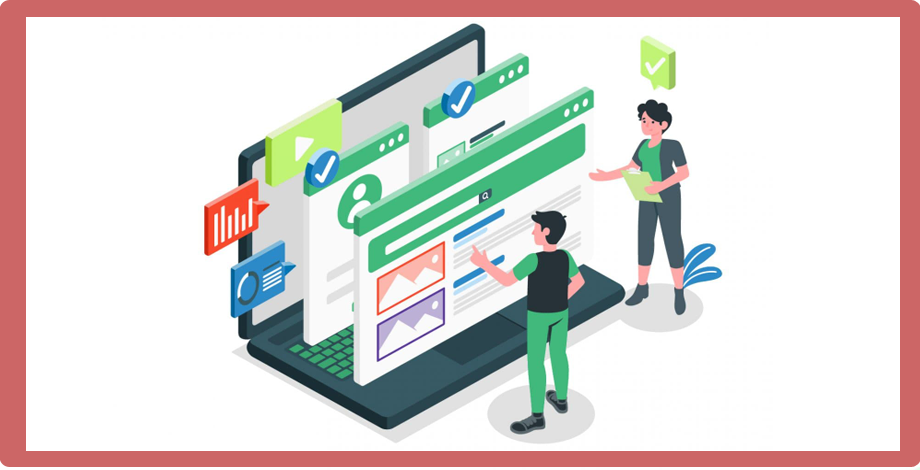


0 comments